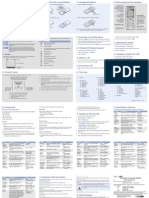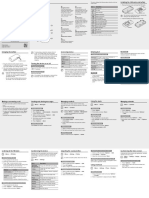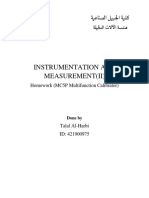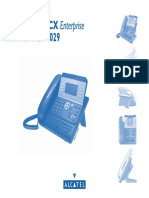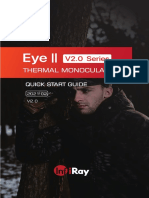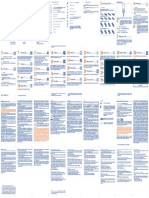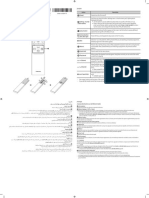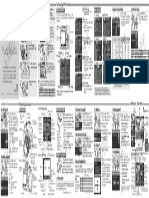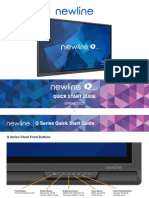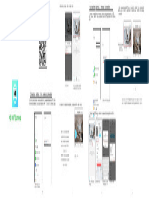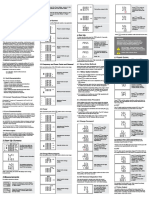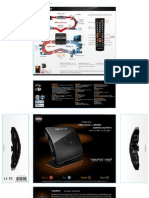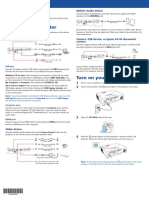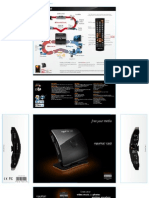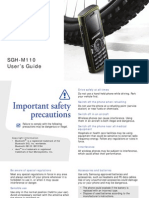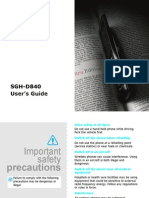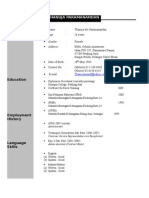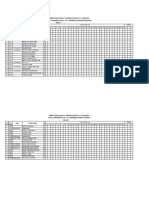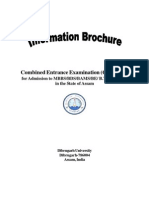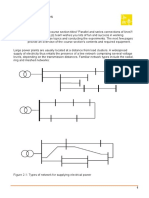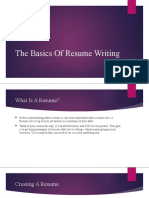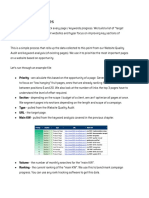Professional Documents
Culture Documents
Samsung C300
Uploaded by
kor_m8Original Description:
Copyright
Available Formats
Share this document
Did you find this document useful?
Is this content inappropriate?
Report this DocumentCopyright:
Available Formats
Samsung C300
Uploaded by
kor_m8Copyright:
Available Formats
Installing the SIM card and battery Charging the battery Phone layout and key functions
SGH-C300 1. Remove the battery cover and insert the SIM card. 1. Plug the supplied travel adapter.
User’s Guide Web access/
Confirm key
In Idle mode, accesses
the web browser.
Selects the highlighted
optionor confirms input
in a menu mode. 4-way navigation keys
Battery In Menu mode, scroll
Soft keys through menu options.
cover
Perform functions In Idle mode, access your
indicated by the text favourite menus directly.
above the key.
To AC wall outlet
Power/End key
Dial key Turns the phone on or off
2. When charging is finished, unplug the adapter. Make and answer a when pressed and held.
call. In Idle mode, Also ends a call.
2. Install the battery and reattach the cover. retrieve the most
recent calls. Cancel/Clear key
Deletes characters from
• Depending on the software installed or your service provider or country, the display. Returns the
some of the descriptions in this guide may not match your phone exactly. display to the previous
• Depending on your country, your phone and accessories may appear different Battery Voicemail server key menu level.
from the illustrations in this guide. X Voicemail server Sends an SOS message
when pressed four times
with the phone closed.
Alphanumeric keys X SOS mode
Printed in Korea
Code No.: GH68-12795A Note: Do not remove the battery from the phone without unplugging the Silent mode key
World Wide Web X Silent mode
http://www.samsungmobile.com English (EU). 11/2006. Rev.1.1 adapter first. Otherwise, the phone may be damaged.
Switching on or off the phone Adjusting the volume
Silent Press and hold in Idle mode to disable all sounds on the phone. Your phone displays the following status indicators on the top of the
mode To exit, press and hold this key again. screen: 1. Press and hold for more than one second to switch on the phone. 1. In Idle mode, press the Menu soft key.
Voicemail Press and hold 1 in Idle mode to access your voicemail server. Icon Description 2. To switch off the phone, press and hold for more than two seconds. 2. Select Sound settings → Ring volume.
server
Received signal strength 3. Press Up or Down to adjust the volume level.
SOS With the phone closed, press the C key four times in Idle mode to
mode send an SOS message to preset phone numbers. Once the SOS Call in progress Changing the display language 4. Press the OK soft key.
message is sent, the phone will change to SOS mode and will
receive calls only from the SOS message recipients until the SOS Out of your service area; you cannot make or receive calls 1. In Idle mode, press the Menu soft key.
mode is cancelled. Upon receiving a call from the SOS message
except for emergency calls
recipients, the phone will automatically answer the call, after one
vibration, relaying the emergency situation to the caller. 2. Select Phone settings → Language. Changing a ringtone for calls
GPRS network
3. Select a language. 1. In Idle mode, press the Menu soft key.
Roaming network
Display Call ringer set to vibrate 2. Select Sound settings → Ring tone.
Silent mode Making a call 3. Select a ringtone.
Your phone is in Idle mode when you are not on a call or using a menu.
You must be in Idle mode to dial a phone number. Call diverting feature active 1. In Idle mode, enter an area code and phone number, and press .
Icons SOS message feature active 2. When you want to end the call, press . Redialling recent numbers
New text message 1. In Idle mode, press .
New multimedia message Answering a call 2. Press Up or Down to scroll to the number you want.
Text and graphics
New voicemail message 1. When the phone rings, press the Accept soft key or to answer a call. 3. Press to dial the number.
Alarm set To reject the call, press the Reject soft key or .
Soft key function Battery power level
Menu Phonebook indicators 2. When you want to end the call, press .
Using the menus Menu map Entering text
In Idle mode, press the Menu soft key to enter the main menu. To select or modify a menu or feature: 1. SIM AT* 4.8 Slide tone 8. Phonebook Changing the text input mode
4.9 Power on/off
4.0 Extra tones 8.1 Search
Labels at the bottom corners of 1. In Idle mode, press the Menu soft key. 2. Call records 8.2 New entry
In a text input field, press the right soft key until the input mode indicator
the display show the current soft 2.1 Missed calls 8.3 Group search you want appears:
5. Messages
key functions. Press the left soft 2. Press the Navigation keys to reach a desired menu and then press 2.2 Received calls 8.4 Edit group
key ( ) or right soft key ( ) to 5.1 Text messages 8.5 Speed dial • : T9 mode
perform the function indicated.
the Select soft key or . 2.3 Dialled calls
5.2 Multimedia messages 8.6 Delete all
2.4 Delete all
8.7 Memory status
• : ABC mode
2.5 Call time 5.3 Push messages
3. If the menu contains any submenus, locate the one you want by 8.8 SDN*
2.6 Call cost* 5.4 SOS messages • : Number mode
pressing the Navigation keys. Press the Select soft key or to
enter the submenu. 3. Network services 6. Funbox 9. Phone settings • None: Symbol mode
If the selected menu contains additional submenus, repeat this step. 3.1 Call diverting 6.1 WAP browser 9.1 Display settings
3.2 Call barring 6.2 Games 9.2 Greeting message T9 mode
3.3 Call waiting 6.3 Sounds 9.3 Slide settings
4. Press the Navigation keys to find the setting of your choice.
3.4 Network selection 6.4 Images 9.4 Own number 1. Press 2 to 9 to start entering a word. Press each key once for one letter.
To exit the menu 3.5 Caller ID 6.5 Delete all 9.5 Language
To return to the without changing 5. Press the Select soft key or to confirm your chosen setting. 3.6 Closed user group 6.6 Memory status 9.6 Security Example: To enter “Hello” in T9 mode, press 4, 3, 5, 5, and 6.
previous menu the menu settings, 9.7 Extra settings
level, press the press this key.
4. Sound settings 7. Organiser 9.8 Shortcuts T9 predicts the word that you are typing, and it may change with each
soft key or C. Shortcut numbers 9.9 Reset settings key that you press.
4.1 Ring tone 7.1 Alarm
Use the 4-way navigation keys ( ) as You can quickly access the menu you want by using shortcut numbers. 4.2 Ring volume 7.2 Calendar
7.3 Time & Date 2. Enter the whole word before editing or deleting characters.
shortcuts to access your favourite menus. 4.3 Alert type * Show only if supported by
The shortcut number displays in front of the menu name in Menu mode. 4.4 Keypad tone 7.4 Calculator your SIM card.
1. In Idle mode, press the Menu soft key. 7.5 To do list 3. When the word displays correctly, go to step 4. Otherwise, press 0 to
4.5 Keypad volume
2. Select Phone settings → Shortcuts. 4.6 Message tone 7.6 Voice memo display alternative word choices for the keys that you have pressed.
3. Select a key. 4.7 Alert on call 7.7 Currency exchange
4. Select a menu to be assigned to the key. For example, Of and Me use 6 and 3.
4. Press to insert a space and enter the next word.
ABC mode Sending an SMS message Quick feature reference Feature Description Select
Press the keys labelled with the character you want: Select key Select a tone which the phone Menu
1. In Idle mode, press the Menu soft key. This section provides brief explanations of features on your phone. tone sounds when you press a key. > Sound settings
- once for the first character > Keypad tone
2. Select Messages → Text messages → Write new. Feature Description Select
- twice for the second character Select key Adjust the keypad volume. Menu> Sound settings
Use the SIM Use a variety of additional Menu > SIM AT volume > Keypad volume
- and so on. 3. Enter the message text. service services offered by your service
provider. Select Select the alert ringtone for Menu
For example, press 2 three times to enter “C” and 5 two times to enter 4. Press the Options soft key and add items using the following options: message incoming SMS, MMS, and > Sound settings
“K.” View recent View the most recent calls you Menu > Call records tone broadcast messages, or set how > Message tone
• Add objects: add sounds, images, or animated images. calls have dialled, received, or missed. > Missed calls, often you are informed of a new
Received calls, message.
Number mode • Add templates: add text templates. Dialled calls
Alert on call Set the phone to alert you when Menu
Press the keys corresponding to the digits you want. • Add emoticon: add emoticons. Delete Delete the call logs in each call Menu > Call records you receive a new message or > Sound settings
recent calls type, or all logs at once. > Delete all when the time for an alarm > Alert on call
• Add phonebook: add Phonebook contacts.
Call time View the duration of recent calls Menu > Call records comes during a call.
Symbol mode
• Add bookmark: add bookmark items. display you have dialled and received. > Call time Slide tone Select the tone that the phone Menu
Press the number keys corresponding to the symbol you want and press Also reset the time counter. sounds when you open or close > Sound settings
5. Press the Options and select Send only, Save and send, or Save the phone. > Slide tone
the OK soft key. You can press Up or Down to display more symbols. Call cost View the cost of your calls. Menu > Call records
only. display > Call cost Power on/ Select the melody that the phone Menu
Tips for entering text Network Access network services offered Menu off tone sounds when it is switched on or > Sound settings
6. If you select Save and send or Save only, select a memory location. off. > Power on/off
services by your service provider. > Network services
• To move the cursor, press the Navigation keys. 7. Enter destination numbers. Extra tones Set additional tones for the Menu > Sound
Select Select a ringtone for incoming Menu
• To delete characters one by one, press C. To clear the display, press and ringtone calls, or a volume level. > Sound settings phone. settings > Extra tones
8. Press the Options soft key and select Send message to send the and volume > Ring tone or Ring Read SMS Read received, sent, or saved Menu > Messages
hold C.
message. volume or MMS messages. > Text messages or
• To insert a space between characters, press . Alert type Select an alert type for the call Menu > Sound messages Multimedia messages
ringer. settings > Alert type > Inbox, Outbox,
• To change case in T9 mode or ABC mode, press . or Draft
• To enter punctuation marks in T9 mode or ABC mode, press 1.
Feature Description Select Feature Description Select Feature Description Select Feature Description Select
Send SMS Create and send messages to Menu > Messages MMS profile Select or configure a connection Menu > Messages Time and Set the current time and date Menu > Organiser Speed dial Assign speed dial numbers (2 to Menu > Phonebook
or MMS other mobile phones. > Text messages or profile to be used for MMS. > Multimedia date manually. > Time & Date 9) for eight of your most > Speed dial
messages Multimedia messages messages frequently dialled numbers.
> Write new > MMS profile Automatic Set your phone to update the Menu > Organiser
time update current time automatically when > Time & Date Delete Delete all Phonebook contacts Menu > Phonebook
Message Preset templates of frequently Menu > Messages Push Change the settings for the Menu > Messages you travel abroad. Time > Auto update Phonebook stored in the phone’s memory, on > Delete all
templates used messages or emoticons. > Text messages or messages service, and access or delete push > Push messages information may not be updated contacts the SIM card, or both.
Multimedia messages messages. when you move to one time zone
> Templates or to another within a country. Phonebook View the total number of Menu > Phonebook
Emoticon templates SOS Activate the SOS messages Menu > Messages memory Phonebook contacts in the > Memory status
messages feature. Enter recipients and > SOS messages Calculator Perform basic arithmetic Menu > Organiser status phone’s memory or on the SIM
Messaging Set options for using messaging Menu > Messages select the repeat mode. functions. > Calculator card.
options services. > Text messages or
Multimedia messages Web Launch and configure the web Menu > Funbox Task list Create a list of tasks and assign a Menu > Organiser SDN(Service Access the list of service numbers Menu > Phonebook
> Settings or Setup browser browser. > WAP browser deadline to each task. > To do list Dialling assigned by your service provider. > SDN
Numbers) (Shows only if supported by your
Delete Delete messages in each message Menu > Messages Access Access games, sounds, images in Menu > Funbox Voice memo Record voice memos and listen Menu > Organiser SIM card.)
messages box, or all messages at once. > Text messages or media files your phone’s memory. > Games, Sounds, them. > Voice memo
Multimedia messages Images, Display Change settings for the display Menu
Currency Do currency conversions. Menu > Organiser settings and backlight. > Phone settings
> Delete all Delete all Delete games, sounds, images in Menu > Funbox converter > Currency exchange > Display settings
Message Check memory information for Menu > Messages media files each media box, or all media files > Delete all
at once. Find a Search for contacts in Phonebook. Menu > Phonebook Greeting Enter the greeting message to be Menu
memory messages. > Text messages or contact > Search
status Multimedia messages message displayed when the phone is > Phone settings
Funbox Check the amount of memory in Menu > Funbox switched on. > Greeting message
> Memory status memory use for games, sounds and > Memory status Add a new Add a new contact to Phonebook. Menu > Phonebook
status images. contact > New entry Slide Use this menu to set how the Menu
Voicemail Access your voicemail server and Menu > Messages
listen to messages on the > Text messages Search Search for Phonebook contacts in Menu > Phonebook settings phone reacts when you open it for > Phone settings
Alarm Set an alarm to sound at a Menu > Organiser an incoming call, and when you > Slide settings
network. > Voice mail specific time. > Alarm group caller groups. > Group search
close it while using a function.
Broadcast Change settings for the service Menu > Messages Calendar Keep track of daily or monthly Menu > Organiser Change Select a ringtone for incoming Menu > Phonebook
message and access broadcast messages. > Text messages properties calls and messages from > Edit group Check your Check your phone numbers or Menu
schedules. > Calendar own phone assign a name to them. > Phone settings
> Broadcast of a caller members of a group. Also change
group the group name. numbers > Own number
Feature Description Select Important safety precautions Small children and your phone
Keep the phone and all its parts including accessories out of reach of small children.
Declaration of Conformity (R&TTE)
Display Select a language to be used for Menu > Phone
Read these guidelines before using your wireless phone. Failure to comply with them Accessories and batteries Model description: Portable Cellular Telephone (GSM 900/1800)
language the display text. settings > Language
may be dangerous or illegal. Use only Samsung-approved batteries and accessories, such as headsets and PC data Model name: SGH-C300
Security Protect the phone against Menu > Phone Drive safely at all times cables. Use of any unauthorised accessories could damage your phone and may be Manufactured at: Samsung Electronics Co., Ltd, 94-1, Imsoo-Dong, Gumi City, Kyung-Buk,
unauthorised use. settings > Security Do not use a hand-held phone while driving; park the vehicle first. dangerous. Korea, 730-350*
Mobile Track your phone when it is stolen Menu Switching off when refuelling Risk of explosion if a battery is replaced by an incorrect type. to which this declaration relates, is in conformity with the following standards and/or other
Tracker or lost. When someone tries to > Phone settings CAUTION
Do not use the phone at a refuelling point (service station) or near fuels or chemicals. Dispose used batteries according to the instructions. normative documents.
use your phone with other SIM > Security Safety : EN 60950-1:2001 SAR : EN 50360:2001
card, the phone will automatically > Mobile tracker Switching off in an aircraft
At very high volume, prolonged listening to a headset can damage EMC : EN 301 489-01 v1.4.1 (08-2002) : EN 50361:2001
send the preset tracking message Wireless phones can cause interference. Using them in an aircraft is both illegal and
to your family or friends. your hearing. : EN 301 489-07 v1.2.1 (08-2002) Network : EN 301 511 v9.0.2 (03-2003)
dangerous.
We hereby declare that [all essential radio test suites have been carried out and that] the
Extra Set the automatic redialling Menu Switching off near all medical equipment above named product is in conformity to all the essential requirements of Directive 1999/5/
settings feature or the answering method. > Phone settings Hospitals and health care facilities may be using equipment that could be sensitive to Qualified service EC.
> Extra settings external RF energy. Follow any regulations or rules in force. The conformity assessment procedure referred to in Article 10 and detailed in Annex[IV] of
Only qualified service personnel may repair your phone.
Menu Set the Navigation keys as Menu Interference Directive 1999/5/EC has been followed with the involvement of the following Notified
shortcuts shortcuts to access your favourite > Phone settings All wireless phones may be subject to interference, which could affect their Body(ies):
menus directly. > Shortcuts performance.
SAR information BABT, Balfour House, Churchfield Road,
Walton-on-Thames, Surrey, KT12 2TD, UK
Reset the Reset the phone to the factory Menu Special regulations
Your wireless phone is a radio transmitter and receiver. It is designed and Identification mark: 0168
phone default settings. > Phone settings Follow any special regulations in force in any area and always switch off your phone
> Reset settings whenever it is forbidden to use it. manufactured not to exceed the emission limits for exposure to radio frequency (RF) The technical documentation kept at:
energy set by the European Union (EU) Council. These limits are part of Samsung Electronics Euro QA Lab.
Water resistance comprehensive guidelines and establish permitted levels of RF energy for the general
Your phone is not water-resistant. Keep it dry. population. The guidelines are based on the safety standards that were developed by which will be made available upon request.
independent scientific organisations through periodic and through evaluation of (Representative in the EU)
Sensible use Place and date of issue:
scientific studies.
Use only in the normal position (held to the ear). Avoid unnecessary contact with the Samsung Electronics Euro QA Lab.
antenna when the phone is switched on. The standards include a substantial safety margin designed to assure the safety of all
Blackbushe Business Park,Saxony Way,
persons, regardless of age and health. Yong-Sang Park/S.Manager
Emergency calls Yateley, Hampshire,GU46 6GG, UK
Key in the emergency number for your present location, then press . Do not end The exposure standard for wireless phones employs a unit of measurement known as 2006.10.24
the call until given permission to do so. Specific Absorption Rate (SAR). The SAR limit set by the EU Council is 2.0W/kg. The
highest SAR value for this model phone was 0.476 W/kg. * It is not the address of Samsung Service Centre. For the address or the phone number of Samsung
Service Centre, see the warranty card or contact the retailer where you purchased your phone.
You might also like
- Samsung SGH M310Document2 pagesSamsung SGH M310IainNo ratings yet
- SGH-C170 UG Eng Final 070412Document2 pagesSGH-C170 UG Eng Final 070412Dika CiptoNo ratings yet
- GTE3309 Manual Samsung PhoneDocument2 pagesGTE3309 Manual Samsung PhoneTyron Reyes GonzálezNo ratings yet
- Samsung E1272 EN PDFDocument2 pagesSamsung E1272 EN PDFmuhammad aslamNo ratings yet
- Quick 4068 4038 4039 GuideDocument2 pagesQuick 4068 4038 4039 GuideMarvicNo ratings yet
- SM-B355E UM SWA Eng Rev.1.0 160329Document2 pagesSM-B355E UM SWA Eng Rev.1.0 160329Muralikrishna SingamaneniNo ratings yet
- User Manual: SM-B313EDocument2 pagesUser Manual: SM-B313ENy Avo MahatosyNo ratings yet
- Instrumentation and Measurement (Ii) : Homework (MC5P Multifunction Calibrator)Document6 pagesInstrumentation and Measurement (Ii) : Homework (MC5P Multifunction Calibrator)Ãmër Ãl-MøhïãNo ratings yet
- User Manual: SM-B105E/DDocument2 pagesUser Manual: SM-B105E/Dfranz iniegoNo ratings yet
- Ent Phones Iptouch 4008 4018 4019digital Oxenterprise Manual 0907 PT 1 15138010081254 290Document25 pagesEnt Phones Iptouch 4008 4018 4019digital Oxenterprise Manual 0907 PT 1 15138010081254 290Jasmim GomesNo ratings yet
- Manual Teléfono - Alcatel Lucent 4028 - 4029 - Manual PDFDocument28 pagesManual Teléfono - Alcatel Lucent 4028 - 4029 - Manual PDFKOKITO2020No ratings yet
- Product Appearance Product Appearance Product Appearance Menu OthersetupDocument1 pageProduct Appearance Product Appearance Product Appearance Menu OthersetupM. ViertelNo ratings yet
- 9IS54271.08 - EWCM - EO - InstructionSheet - EN - 0921 Eliwell Do Clint MEA/KDocument20 pages9IS54271.08 - EWCM - EO - InstructionSheet - EN - 0921 Eliwell Do Clint MEA/KzydradeeNo ratings yet
- 4019Document30 pages4019Maria StoicaNo ratings yet
- Eye2 V2.0-User Manual-V2.0-20210301 EDITDocument12 pagesEye2 V2.0-User Manual-V2.0-20210301 EDITAli HabsyiNo ratings yet
- Guia Rapida C2 ENDocument1 pageGuia Rapida C2 ENaquaicejuanNo ratings yet
- 4019 OXE User Guide PDFDocument2 pages4019 OXE User Guide PDFIonut Gabriel DascaluNo ratings yet
- ENT PHONES IPTouch-4028-4029Digital-OXEnterprise Manual 0907 enDocument30 pagesENT PHONES IPTouch-4028-4029Digital-OXEnterprise Manual 0907 enRaduNo ratings yet
- Class Notes On FEM With Advanced SoftwareDocument10 pagesClass Notes On FEM With Advanced SoftwarehaptakNo ratings yet
- Alcatel 2045 enDocument2 pagesAlcatel 2045 enGogu GoguNo ratings yet
- SGH-B100: Quick Start GuideDocument7 pagesSGH-B100: Quick Start Guideshahnawaz_buttNo ratings yet
- Alcatel 4038-4039-4068 User GuideDocument29 pagesAlcatel 4038-4039-4068 User GuideThomas SchipperNo ratings yet
- Manual 4028 4029 ENGDocument27 pagesManual 4028 4029 ENGTriandafillou MariosNo ratings yet
- Icd-B500 Manual Reportofon SonyDocument2 pagesIcd-B500 Manual Reportofon SonyRomeo RomeoNo ratings yet
- Manual Motorola W376gDocument90 pagesManual Motorola W376gcdmNo ratings yet
- Alcatel 4028 4029 ManualDocument29 pagesAlcatel 4028 4029 ManualUnbeliever AzaNo ratings yet
- Bn68-16343a-00 Leaflet-Remote Cu7 Africa Mena l05 230102.0Document2 pagesBn68-16343a-00 Leaflet-Remote Cu7 Africa Mena l05 230102.0Ammar FattalNo ratings yet
- Newcontroller Userguide 12-1-12Document1 pageNewcontroller Userguide 12-1-12carlinhosacNo ratings yet
- Bizhub C554e C454e C364e C284e C224e - Quick Reference PDFDocument4 pagesBizhub C554e C454e C364e C284e C224e - Quick Reference PDFxooliNo ratings yet
- CANON Eos 1000d PG enDocument2 pagesCANON Eos 1000d PG enjamer205No ratings yet
- Bizhub c287 c227 Quick Reference en 1 0 0Document4 pagesBizhub c287 c227 Quick Reference en 1 0 0Badr BiuoNo ratings yet
- Q Series Quick Start GuideDocument13 pagesQ Series Quick Start Guidemaynard.walter.9784No ratings yet
- Distance/force: Series Touch Screen Quick Start User'S GuideDocument2 pagesDistance/force: Series Touch Screen Quick Start User'S GuideanthonyMNo ratings yet
- GP170 Operator's Guide PDFDocument2 pagesGP170 Operator's Guide PDFJose SanchezNo ratings yet
- Installation Guide: UD-12+ / UD-14+ / UD-16+ / UD-18+ / UD-112+Document2 pagesInstallation Guide: UD-12+ / UD-14+ / UD-16+ / UD-18+ / UD-112+JuanNo ratings yet
- IP Touch 4018Document30 pagesIP Touch 4018Francisco Javier Belchí AltamayoNo ratings yet
- How To Save Scenes in MemoryDocument18 pagesHow To Save Scenes in MemoryMohamed Elfatih FaragNo ratings yet
- BMW Serie 6 GT 2021 INTDocument15 pagesBMW Serie 6 GT 2021 INTDumitru PopescuNo ratings yet
- SZ 7524 PDocument2 pagesSZ 7524 PP RAJAVELU86% (7)
- Alcatel-Lucent OmniPCX Enterprise Communication ServerDocument35 pagesAlcatel-Lucent OmniPCX Enterprise Communication ServerJasmim GomesNo ratings yet
- THE 6 Gran Turismo - Pdf.asset.1601046859782Document15 pagesTHE 6 Gran Turismo - Pdf.asset.1601046859782PAZUNo ratings yet
- BK01 HD IOT APP英文-修改2Document1 pageBK01 HD IOT APP英文-修改2rubenacvNo ratings yet
- Eastron SDM630MCT-Lora Series User Manual V1Document2 pagesEastron SDM630MCT-Lora Series User Manual V1Luiz Fernando AlvesNo ratings yet
- VFD Control Operations ProcedureDocument14 pagesVFD Control Operations ProcedureDon CauilaneNo ratings yet
- OSDbox - Redux 02bDocument1 pageOSDbox - Redux 02bapi-3736020No ratings yet
- Alcatel 4018 Ip Touch ManualDocument15 pagesAlcatel 4018 Ip Touch ManualioscristiNo ratings yet
- Alcatel 4068Document33 pagesAlcatel 4068SylenceNo ratings yet
- Password Function யݡᖎ̬!: Explanation & PeripheralsDocument2 pagesPassword Function யݡᖎ̬!: Explanation & PeripheralsMarcio CruzNo ratings yet
- Projector SetupDocument4 pagesProjector Setupahmed abaderNo ratings yet
- OPTALIGNsmart guideNV PDFDocument2 pagesOPTALIGNsmart guideNV PDFElinton De Jesus SarmientoNo ratings yet
- OSDbox - Redux 02cDocument1 pageOSDbox - Redux 02capi-3736020No ratings yet
- Bizhub 554e/454e/364e/284e/224e QUICK REFERENCE 1/4: How To Use The System - Panel Operating The Touch ScreenDocument4 pagesBizhub 554e/454e/364e/284e/224e QUICK REFERENCE 1/4: How To Use The System - Panel Operating The Touch ScreenRadovan JaicNo ratings yet
- Let's Try Out Your New IC Recorder: Operating InstructionsDocument2 pagesLet's Try Out Your New IC Recorder: Operating InstructionsCarlosCJNo ratings yet
- Gigaset 552A UsMan (EN)Document56 pagesGigaset 552A UsMan (EN)Gisell ZapataNo ratings yet
- Samsung X820Document109 pagesSamsung X820kor_m8No ratings yet
- Samsung M110Document43 pagesSamsung M110kor_m8100% (1)
- Samsung SGH-E900 EngDocument114 pagesSamsung SGH-E900 Engexnoddybabe100% (3)
- SGH-E250 User's GuideDocument140 pagesSGH-E250 User's Guide05REEDH100% (16)
- Samsung E200Document48 pagesSamsung E200kor_m8No ratings yet
- Samsung Z400 ManualDocument94 pagesSamsung Z400 Manualgiorgiorossi73No ratings yet
- SGH-E250 User's GuideDocument140 pagesSGH-E250 User's Guide05REEDH100% (16)
- Samsung D840Document114 pagesSamsung D840kor_m8No ratings yet
- MCA 2020 - List of Applicants Shortlisted For Interview (F) - 30 May 2020Document21 pagesMCA 2020 - List of Applicants Shortlisted For Interview (F) - 30 May 2020shatabdi mukherjeeNo ratings yet
- Lightning DetectionDocument2 pagesLightning Detectionpemanr1914No ratings yet
- Renub Research: Published: May, 2012Document12 pagesRenub Research: Published: May, 2012api-114525849No ratings yet
- Model Based System Identification For Hydraulic Deep Drawing PressesDocument11 pagesModel Based System Identification For Hydraulic Deep Drawing PressesjordanNo ratings yet
- Information Security PolicyDocument16 pagesInformation Security Policymohammed oumerNo ratings yet
- Ec8071 Cognitive Radio: Diploma, Anna Univ UG & PG CoursesDocument2 pagesEc8071 Cognitive Radio: Diploma, Anna Univ UG & PG CoursesBALAKRISHNANNo ratings yet
- Fintech PaperDocument16 pagesFintech PaperTarun kumar100% (1)
- VFD Manual PDFDocument60 pagesVFD Manual PDFray1coNo ratings yet
- General Instruction of UopDocument3 pagesGeneral Instruction of UopwasimNo ratings yet
- Dav DZ340 PDFDocument92 pagesDav DZ340 PDFCurtoAVidaNo ratings yet
- Management Information System: Case Study ofDocument7 pagesManagement Information System: Case Study ofAnonymous YSA8CZ0Tz50% (1)
- Personal Particulars: Thanuja ParamanandanDocument4 pagesPersonal Particulars: Thanuja ParamanandanThanujaNo ratings yet
- Absensi Kelas Xii 2020-2021Document28 pagesAbsensi Kelas Xii 2020-2021Anastasya NanggoNo ratings yet
- Framework Design Guidelines PDFDocument84 pagesFramework Design Guidelines PDFsaljicNo ratings yet
- Introduction Information Systems Foundation (Information Systems Foundation IS201)Document22 pagesIntroduction Information Systems Foundation (Information Systems Foundation IS201)binsalweNo ratings yet
- Assam CEE 2015 Information BrochureDocument5 pagesAssam CEE 2015 Information BrochureMota ChashmaNo ratings yet
- Electric Field and Ultrasonic Sensor Based Security System PDFDocument4 pagesElectric Field and Ultrasonic Sensor Based Security System PDFHabib Ariffin IsaNo ratings yet
- Datasheet LIGO SP Series Fuel Level SensorDocument24 pagesDatasheet LIGO SP Series Fuel Level SensorPACKWOODS COMPANYNo ratings yet
- Learning ObjectivesDocument2 pagesLearning ObjectivesRezky RoeviansyahNo ratings yet
- Target Market Profile WorksheetDocument6 pagesTarget Market Profile WorksheetMabel WilliamNo ratings yet
- The Architecture Journal 17 - Distributed ComputingDocument48 pagesThe Architecture Journal 17 - Distributed ComputingMustan100% (17)
- The Basics of Resume WritingDocument29 pagesThe Basics of Resume WritinglolaNo ratings yet
- Salesforce Certified AdministratorDocument7 pagesSalesforce Certified AdministratorMurali Manohar Akula0% (1)
- Blueprint - SOP - Target PagesDocument3 pagesBlueprint - SOP - Target PagesKen CarrollNo ratings yet
- Mechatronics Systems PDFDocument23 pagesMechatronics Systems PDFRamanathan DuraiNo ratings yet
- Eng Fp28495 Zeppelin BrochureDocument26 pagesEng Fp28495 Zeppelin BrochurePiese Masini100% (1)
- Homework 7 SolutionsDocument2 pagesHomework 7 SolutionsDivyesh KumarNo ratings yet
- Crisp and ClearDocument5 pagesCrisp and ClearsandeepNo ratings yet
- GSL Hi-Temp Operation Manual-0217-Gl - Tube FurnaceDocument36 pagesGSL Hi-Temp Operation Manual-0217-Gl - Tube FurnacehcaNo ratings yet
- Chapter 4Document67 pagesChapter 4longtran1191No ratings yet