
One thing that disappointed me when the N81 was announced was the fact that Nokia decided to add a 2 megapixel camera into it. Yes, I know it is a music and gaming centred device, but it would have been great if Nokia had added even a 3 megapixel camera into this Nseries device… Or even autofocus! – This also isn’t available.
If you are looking for a device with a great camera, this isn’t the one for you…
More on the camera user interface and sample photos after the break!
The camera interface is the same as in any recent Nseries device, which is great and really easy to use! There are even options which even basic standalone digital cameras do not offer.

When you start up the camera, within a second you are ready to take a photo. The interface loads in LANDSCAPE mode. At the bottom left of the screen you can view the resolution the picture will be taken at (in this case 2 megapixels) and the amount of picture left that you can take. This depends on the storage of your phone and with 8GB of flash memory on the N81 8GB, you are not short of space!
To the right of the screen there is a vertical toolbar. Using the navigation pad you can scroll down this list and when you stop on an item (as shown bove) a description of the item you are on appears so that you know what it is. This is really good because when they are not in use, the description doesn’t restrict the view of the picture you are taking. The options on this toolbar include:
-
Switch to video mode
-
Scene modes
-
Flash mode
-
Self Timer
-
Sequence mode
-
Colour Tone
-
Show viewfinder grid
-
White balance
-
Exposure compensation and
-
Light sensitivity (ISO)
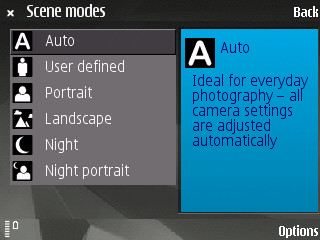
Within scene modes, you can adjust the conditions of the photos you will be taking (whether it be Landscape, Portrait) or if you are taking pictures at Night. A description of what each option does appears on the right hand side as you scroll.
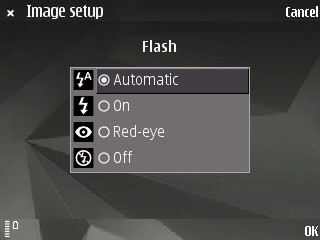
The flash options should be pretty self explanatory! Here, you can choose whether you want the flash to always light or not when you take a shot, and set whether you want the device to reduce the effects of red eye. You CANNOT use the flash of the N81 8GB as a flashlight.
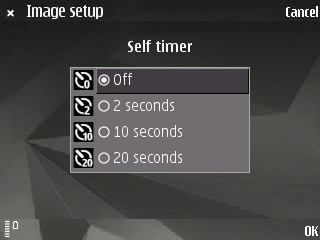
The self timer mode is useful if you want to take a picture of yourself or have the device attached to a tripod. You can choose how long you want the device to wait before taking a picture after you have pressed the shutter key.
Because the N81 8GB has such flat sides, the device is also able to stand up by itself on a table to take a shot! 🙂
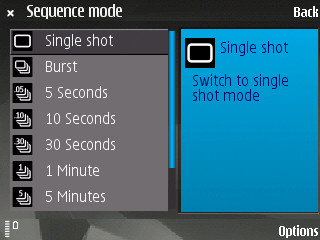
Sequence mode allows you to choose whether you want to take a single shot, ‘burst’ (capture six images at a fast rate or when the shutter key is held capture until the selected memory runs out), or capture an image every 5/10/30 seconds etc. until the selected memory runs out.
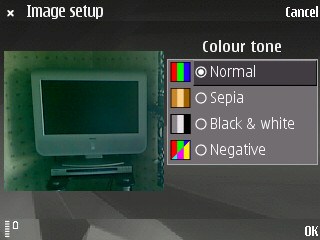
You can add four different colour tones to your photos – Normal, Sepia, Black + White and Negative. As you scroll down each of the options, a live preview of what the image will look like is displayed on the left hand side. Because of this, it saves time as you don’t have to select the setting you want and navigate back to take a picture finding that it is not suitable in the current conditions.
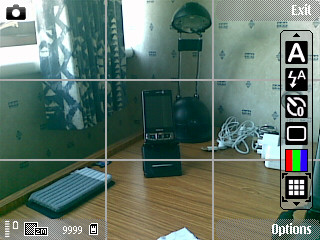
Grid view is a visual aid to help you for example keep a face in the centre of a picture etc. When you have the face in the centre box, by pressing the shutter key the grid disappears and the photo is taken.
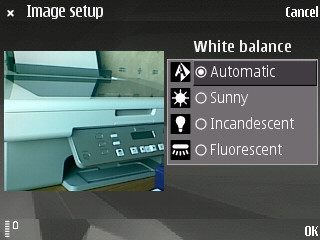
Just ike the colour tone, you can also adjust the white balance of the photos you will take by selecting from four different options with the preview on the left to see what effect your changes make.
The final two options on the toolbar are settings for exposure compensation and light sensitivity (ISO).
I am really impressed with the camera user interface on Nseries devices, and with the way that it can be so flexible and you can set it the way YOU want it to be. The only downside is that when you have closed the camera, all of the settings are reset back to AUTO which could prove annoying if you want your settings to be default. I only keep the N81 8GB on AUTO for any pictures that are taken.
Sample Pictures:
As you can see, the pictures taken by the N81 8GB are not the best in the world and to me is a bit of a letdown compared to the rest of the Nseries range, which is a real shame. What makes it worse is the fact that is it an N8* device. Surely the N7* range should have the lower specification cameras?!
The camera on the N81 8GB is great if you want a simple/casual point and shoot camera to capture the moment because the interface is quick and responsive. Photos are taken with no lag between pressing the shutter key and the time it takes to save the image. It is a shame that the photos taken are not as clear as competitors, and that a 2 megapixel sensor was used.
Video:
Video is recorded at MPEG-4 QVGA video capture of up to 15fps which again is fine if you want to quickly capture a video, but it obviously won’t give you close to the quality of an N95. However, the quality of videos taken are MUCH better than those taken with a Nokia N80 which were terrible.
Filed under: Technology | Tagged: Review |





I have N81 but the camera resolution are not working good. and i’m unable to set the camera settings… Plz help me!
Hi.
When you have activated the camera (shown in the first screenshot), press ‘Options’ and then ‘Settings’. If you then select ‘Image Quality’ you should be able to change the resolution there. Make sure it is set to the highest (2 Megapixel) for the best quality possible from your N81.
Hope this helps!
hi ,
There is a some problem in camera
it appears the greneesh colour always when we capture the image
or we see the video files , pls help me to solve that problem
hi,
how to make no capture tone in N81 8GB when taking photos? pls help me to solve it ..
thank you.
How to switch off the camera capture tone in N95 8GB