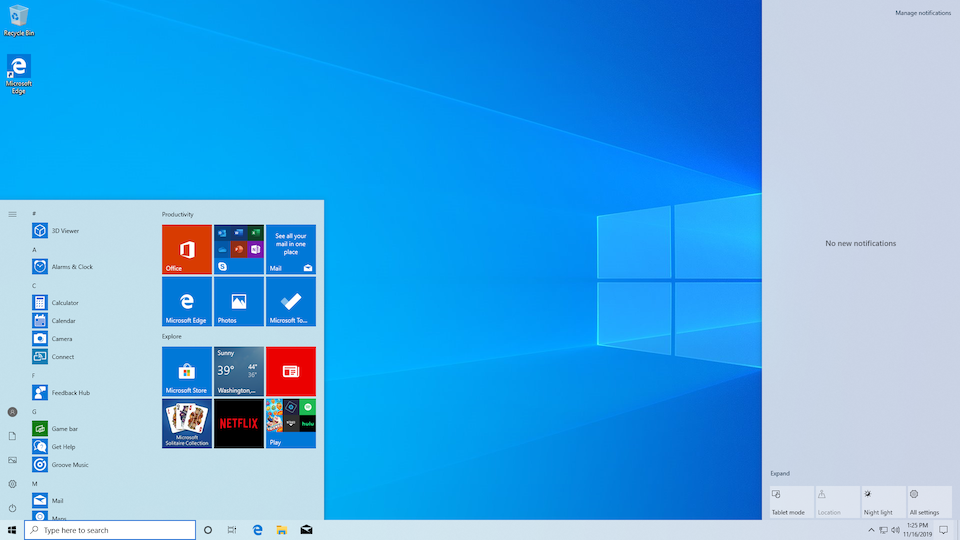Make sure you have Windows 10 Fall Creators Update (1709) or later installed.
A quick guide on how to configure your Windows machine with *all* important tools for academic work.
Open the PowerShell as admin or gain admin rights with this command
Start-Process powershell -Verb runAsUpdate Windows
Install-Module PSWindowsUpdate
Get-WindowsUpdate
Install-WindowsUpdateInstall the package manager Chocolatey (If you run into problems try this tutorial)
Set-ExecutionPolicy Bypass -Scope Process -Force; [System.Net.ServicePointManager]::SecurityProtocol = [System.Net.ServicePointManager]::SecurityProtocol -bor 3072; iex ((New-Object System.Net.WebClient).DownloadString('https://chocolatey.org/install.ps1'))Install
- compression tool 7-zip,
- privacy first browser Brave,
- containerization with Docker,
- image compression tool FileOptimizer,
- open source browser Firefox,
- image editor Gimp,
- version control git,
- drawing tool Inkscape,
- still omnipresent Java,
- spell checker LanguageTool,
- GitHub gist editor Lepton,
- favorite office suite LibreOffice,
- LaTeX distribution MikTex,
- Spotify,
- code editor Visual Studio Code,
- multimedia player VLC,
- text editor Zettlr
choco install -y 7zip brave docker-desktop fileoptimizer firefox gimp git inkscape jre8 languagetool lepton libreoffice-fresh miktex pandoc spotify vlc vscode zettlrInstall 1Password, Keypass or Lastpass (or another good password manager)
choco install -y 1password
choco install -y keypass
choco install -y lastpassAdd CC Search, Decentraleyes, Open Access Button, Wayback Machine, Zotero Connector to your Brave installation
Add CC Search, Decentraleyes, Privacy Badger, uBlock Origin, Zotero Connector to your Firefox installation
Add Beautify, Docker, DotENV, Git History and Python to your VS Code installation
Add Better BibTex and Zotfile to your Zotero installation
Activate the Windows Subsystem for Linux (WSL)
Enable-WindowsOptionalFeature -Online -FeatureName Microsoft-Windows-Subsystem-LinuxInstall Ubuntu 18.04 LTS from the Microsoft Store. To initialize the WSL click on the Ubuntu tile in the Start Menu and create a user account
There you go!
PS: If you want to learn more about PowerShell check out Introduction to the Windows Command Line with PowerShell.