Missed Team ’24? Catch up on announcements here.
×Community resources
Community resources
Community resources
1 answer
Hi, @dstitt!
Thank you for reaching out to Atlassian Community!
I found this link from the official site of TortoiseGit:
and their doc has as an answer this StackOverflow thread:
Also, in case you would like to read more about the App password, you can access the following Bitbucket doc:
I hope this helps, but please let me know if you have any other questions about this subject.
Kind regards,
Caroline
Thanks Caroline,
The StackOverflow thread gives many solutions. With many comments on some working and others not for users.
Any chance of creating a step by step guide for us? I can't seem to work out where to start.
Cheers,
Paul
You must be a registered user to add a comment. If you've already registered, sign in. Otherwise, register and sign in.
Hi, Paul.
This GUI client is not developed by Atlassian, so we’re not aware of all options related to authentication and also if there are differences in different versions of the product. Such a manual/guide would need to be created by TortoiseGit who has developed this product. In case you would like to contact TortoiseGit support, you can access this page: https://tortoisegit.org/support/
Kind regards,
Caroline
You must be a registered user to add a comment. If you've already registered, sign in. Otherwise, register and sign in.
Hi Caroline,
I worked out the way it works now.
The trick I didn't work out is that I use my same username as my normal BitBucket username, and then use App Password, instead of the normal login password.
I am not getting the warning message after the Push/Pull so I assume I have done it correctly.
Step A: Settings > Saved Data > Clear the Authentication data.
Step B : Remove Old Password under Remote URL (if entered)
Step C : Setup new Credential
1. Select Git > Credential > Select "G" for Global
2. Enter your BitBucket Repository URL
3. Enter your normal BitBucket username
4. Select Apply
Step D : Then when you Push/Pull
Enter your "App Password" which you have generated from BitBucket from the link
I hope that helps others.
You must be a registered user to add a comment. If you've already registered, sign in. Otherwise, register and sign in.
Hi Paul,
I followed the steps and it worked. Many thanks.
I have some little remarks:
Step B: In the balloon: Shouldn't the "userid" be removed, instead of the "password" ?
Step C: The selection of the helper (3) is not contained in the text. Following "Apply" is number 5 in the picture and number 4 in the text.
Kind Regards,
Reiner
You must be a registered user to add a comment. If you've already registered, sign in. Otherwise, register and sign in.
Thank you. While I got this to work, my experience differed from @paulrainbow 's instructions:
- In settings, there is no Git > Remote, so I can't do step B.
- In step C, when hitting apply, I get an error. In the end, the error did not matter.
- In step D, after you enter the app password, TortoiseGit will require you to go to a web page and authorize access.
You must be a registered user to add a comment. If you've already registered, sign in. Otherwise, register and sign in.
Thank you, it worked for me, after getting the app password.
Had to make sure the correct username was selected.
You must be a registered user to add a comment. If you've already registered, sign in. Otherwise, register and sign in.
You must be a registered user to add a comment. If you've already registered, sign in. Otherwise, register and sign in.

Was this helpful?
Thanks!
- FAQ
- Community Guidelines
- About
- Privacy policy
- Notice at Collection
- Terms of use
- © 2024 Atlassian





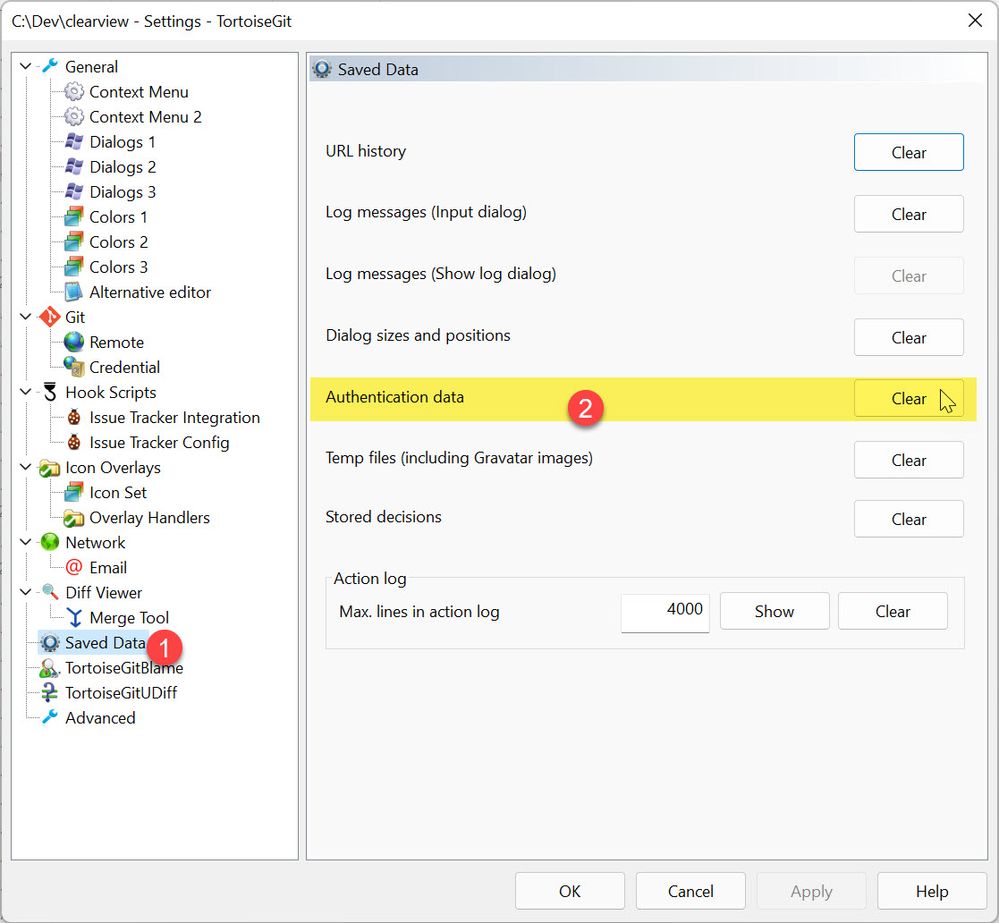
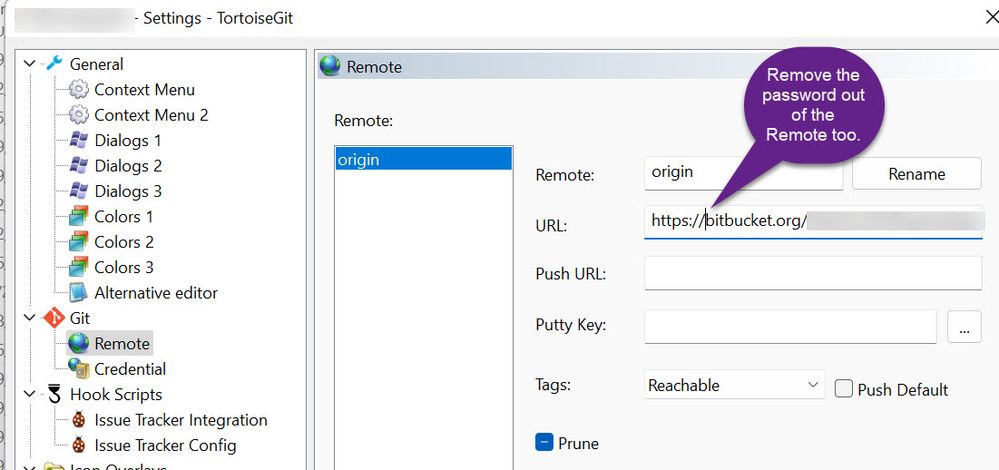
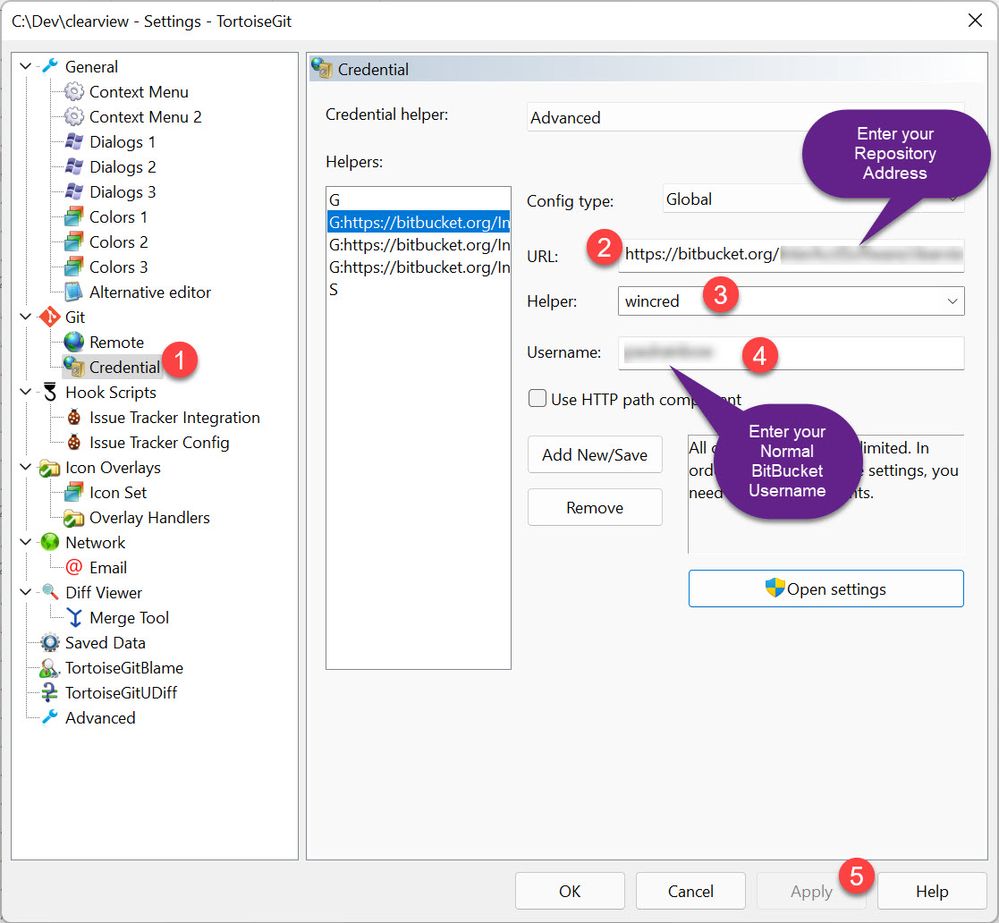
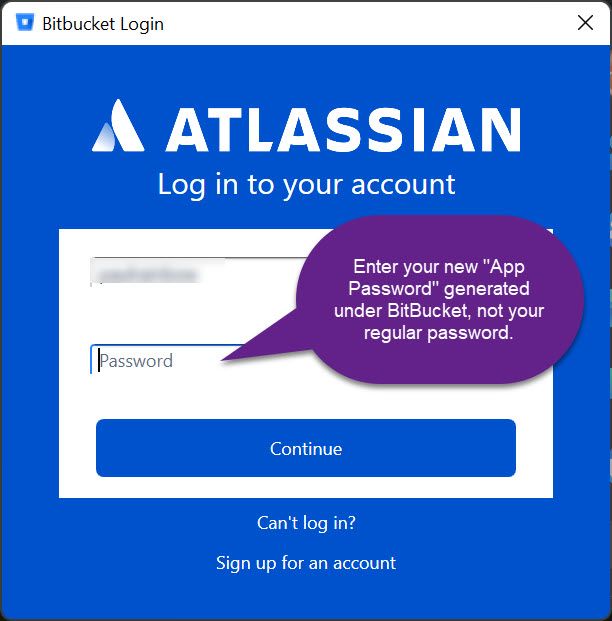
You must be a registered user to add a comment. If you've already registered, sign in. Otherwise, register and sign in.